Uploading managed fund offer documents
Follow this guide when preparing your offer documents
Part of: Managed fund offers
All documents appearing on Disclose Register must be accepted by us. We may accept, request more information or reject a document so it is important you follow this guide.
In this guide
Who can upload offer documents
To upload offer documents you must:
- have a RealMe® login
- be a registered user of your organisation's online services account
- have authority to act.
Before you send us your documents
Review your documents before providing them to us and make sure:
- your pages are legible, and page numbers are consistent
- you are only including the information that is required.
If you are sending us an updated product disclosure statement, this should be dated no later than your date of submission.
File names
The file name you give to a document will be displayed on the register so consider document file names in the context of an investor. The name should ideally reflect the type of document it is, and the provider and offer it is associated with, and be easy to understand.
When naming a file please avoid:
- dashes (-), underscores (_) or a lack of spaces between words
- system-generated numbers in brackets
- any sort of numbering to preface or append document file names
- using multiple dots (‘.’) in document file names
- lower-case text, all caps, or a mix of both
- content that is not meaningful for public users
- abbreviations or contractions, and
- mis-naming a specific document.
Document format requirements
- The maximum file size for all documents is 20MB per document.
- A PDS must not be more than either 12 A4 pages or 6,000 words.
- The PDS should be word searchable. Where possible, make sure all other documents are also word searchable (such as the Fund Update).
- Make sure you upload final versions, not drafts, of your documents.
The Financial Markets Conduct Regulations 2014 specify page and word limits, and formats for some documents.
Document acceptance
All documents appearing on the Disclose Register must first be accepted by us. We aim to process all updates the day they are submitted, however this might not always be possible and may take up to 3 working days.
Once your documents have been accepted, they are publicly available on the Disclose Register.
If you have submitted a maintenance task that requires our acceptance, wait for our acceptance before completing another maintenance task. Note, you can make multiple changes in one maintenance task.
Replace an existing PDS (no fee)
To replace an existing Product Disclosure Statement (PDS), log in to your organisation's online services account and follow these steps.
- Search for the offer.
- Under the Offer maintenance services drop-down menu select Maintain offer.
- Select the Documents tab.
- Select Edit, and select Archive Document for each document within the PDS group that you need to replace. Note you'll need to provide a new directors' consent.
- Select Browse or Choose file to upload the replacement PDS, new directors' consent and supplementary PDS (if applicable).
- Select the Done button.
- Tick the declaration check-box and select Submit to send the document to us for acceptance.
Add or replace a supplementary PDS (no fee)
To add or replace a supplementary PDS, log in to your organisation's online services account and follow these steps.
- Search for the offer.
- Under the Offer maintenance services drop-down menu select Maintain offer.
- Select the Documents tab.
- Select Edit and either:
- Archive if you want to replace an existing supplementary PDS, or
- Upload Document under the Supplementary PDS heading if you want to upload a new supplementary PDS.
- Select Browse or Choose file to upload the supplementary PDS.
- Select the Done button.
- Tick the declaration check-box and select Submit to send the document to us for acceptance.
Add a new PDS to an offer (fee applies)
To add a new PDS, log in to your organisation's online services account and follow these steps.
- Search for the offer.
- Under the Offer maintenance services drop-down menu select Maintain offer.
- Select the Documents tab.
- Select Add PDS document and upload the new PDS, directors' consent and supplementary PDS (if applicable).
- Select the Done button.
- Tick the declaration check-box and select Submit to send the document to us for acceptance.
A fee is charged when adding a new PDS to an offer.
Fund updates and full portfolio holdings
Fund updates and full portfolio holdings (a list of individual assets of a fund) must be provided for each applicable fund within an offer.
More 'Managed fund offers' guides:
- Managed fund offers registration process Find out what information and documents you need to provide when registering an offer.
- Managed fund offer fees Some online transactions, such as registering an offer, have a fee attached.
- Filing fund updates Find out when to file fund updates for each fund within an offer.
- Filing full portfolio holdings Find out when to file full portfolio holdings for a fund within an offer.
- Filing annual confirmation notices Find out when you need to file an annual confirmation notice for an offer.
- Filing manager financial statements Find out when you need to file financial statements for an offer.
- Keeping managed fund offer details up to date Find out how to update scheme details and documents.
- Withdrawing or finalising offers Find out how to withdraw an offer before it opens, or finalise an offer that's no longer active.
- Managed fund offers legislative reference guide These guides relate to sections of your online application to register a managed fund offer.
- Providing managed fund data We offer file upload and web based services to help you file your managed fund data.
Other guides in
Managed fund offers
- Managed fund offers registration process
- Managed fund offer fees
- Filing fund updates
- Filing full portfolio holdings
- Filing annual confirmation notices
- Filing manager financial statements
- Keeping managed fund offer details up to date
- Withdrawing or finalising offers
- Managed fund offers legislative reference guide
- Providing managed fund data