Participant details — Managed fund offers
Participants are added when registering the underlying scheme
The scheme manager's details will be displayed in your offer as soon as you select the underlying scheme in the registration process.
Check participants are on a register or directory first
You'll need to provide the names of all relevant participants, or the number that's been allocated to them on the relevant Companies Office register or directory.
Most participants will be found on a Companies Office register and if not, will need to be recorded on the Other Participants directory.
This means your application to register an offer automatically updates certain participant details which are held in the following places:
| Participant | Source |
|---|---|
| Companies registered in NZ | Companies Register |
| Other entity registered in NZ, eg, credit union, overseas issuer, limited partnership | Companies Office |
| Individuals, boards of trustees, partnerships and other participants | Other Participants directory |
| Financial service providers | Financial Service Providers Register |
Participant details you need to provide
The details you need to provide for each participant varies.
Offeror details
An offer can have more than 1 offeror. If the offeror is not the scheme manager, you'll need to provide the following information.
- Offeror's name and number.
- Offeror's FSP number, if required — ensuring the offeror is registered for "Offeror under an FMC offer".
- Offeror's email address. If you're a third party acting on behalf of the issuer, this must be the offeror's email address, not yours.
Adding a participant to the Other Participants directory
The Other Participants directory lists individuals, boards of trustees, partnerships and other participants that don't exist on another Companies Office register.
If you've searched the directory and can't find your participant listed there, you'll need to add them to the Other Participants directory.
Search the Other Participants directoryWho can add a participant to the directory
To add a participant to the directory you must:
- have a RealMe® login
- be a registered user of your organisation's online services account
- have authority to act.
Add a participant to the directory
To add a participant to the directory, log in to your organisation's online services account and follow these steps.
- Select the 'Other participants' tab.
- From the drop-down menu select 'Record other participant'.
- Select the type of participant you want to record.
- Complete the relevant fields and select 'Apply'.
The participant is now recorded on the Other Participants directory and you'll see them listed in the Portfolio section of your Dashboard.
You can now add the participant to a scheme, maintain their details and provide financial statements if required.
More 'Managed fund offers registration process' guides:
- Registering managed fund offers You need to register a managed investment scheme before you make an offer under that scheme.
- The acceptance process Find out what happens after your submit your application to register an offer.